Table of Contents
What Are RSS and Atom Feeds?
The Small Web movement is about reclaiming personal control over the internet, moving away from the corporate, ad-driven platforms that dominate the online space today. One of the biggest advantages of using RSS or Atom is that you can follow nearly any type of content from all over the web—blogs, news websites, YouTube channels, podcasts, even academic journals! As long as the site provides an RSS or Atom feed (which many still do), you can add it to your reader and automatically get updates when new content is published. You have full control over the flow of information, making it possible to keep up with your favorite creators and websites without being tracked or bombarded by irrelevant content suggestions (Facebook, I’m looking at you).
RSS and Atom feeds are a perfect fit for curating personal content feeds in this movement. You can even follow your friends across the small web as well! It’s like having your own personal news feed of all your friends, except there’s no corporation deciding when, how, or if you’ll even see their posts. You curate your own personalized feed, and using either RSS or Atom ensures that no algorithms can ever manipulate what you see.
So what exactly are RSS and Atom feeds? Both RSS and Atom are web feed formats used to publish updates from websites. They allow you to subscribe to blogs, news sites, podcasts, or any site with frequent updates so you can get all the latest content in one place, typically through an RSS reader.
- RSS (Really Simple Syndication): One of the oldest and most popular formats for delivering content updates to users. Websites publish RSS feeds in XML format, which feed readers then display for you.
- Atom: A more recent alternative to RSS, designed to address some limitations of the original RSS format. Atom feeds use XML like RSS but have a different structure and were developed to offer more features and flexibility.
Both formats serve the same purpose: they help you get content updates automatically.
Can Your RSS Reader Read Atom Feeds?
The good news is that most modern RSS readers support both RSS and Atom formats. This means you don’t have to worry about whether a website offers an RSS or Atom feed—most readers will be able to handle both seamlessly.

RSS & Atom Feeds vs. Big Tech Social Media News Feeds
Most social media platforms do not display posts in chronological order. Instead, they use algorithms to determine what content to show you based on your behavior—what you click on, like, or share. These algorithms analyze vast amounts of data and prioritize content that’s most likely to keep you engaged for as long as possible. This manipulation works to increase user engagement and, ultimately, profit for these companies, but it also has a profound impact on what we see and believe. Here are a few examples:
-
Echo Chambers and Polarization
Algorithms tend to show us more of what we already like and agree with. Over time, this creates echo chambers—digital spaces where we are surrounded by similar viewpoints. When people only see content that aligns with their own opinions, it reinforces their beliefs and prevents exposure to different perspectives. This phenomenon can fuel political polarization, as users become more entrenched in their viewpoints, leading to heightened social division. -
Amplification of Emotional and Sensational Content
Algorithms are designed to promote content that triggers emotional responses, particularly outrage or fear, as these emotions tend to generate more engagement. This is why sensationalized news and emotionally charged political content often appear at the top of feeds. For example, Facebook’s own internal studies, revealed in the 2021 Facebook Papers, showed that its algorithm was amplifying divisive, angry content because it kept users engaged longer. This is particularly harmful when it comes to false narratives, as these stories are more likely to be shared when they evoke strong emotional reactions, leading to widespread public deception. -
Surveillance and Data Harvesting
Another corrupt aspect of Big Tech’s manipulation is the way these companies harvest vast amounts of user data to further refine their algorithms and maximize ad revenue. Companies track every click, scroll, and interaction to build a detailed profile of each user. This information is sold to advertisers or used to tailor the content in your news feed to keep you hooked.
Beyond mere advertising, this data can be used for more insidious purposes, such as political manipulation. More broadly, Big Tech can shape the course of social movements by giving disproportionate visibility to certain voices or downranking others. This power can be used both to promote grassroots campaigns, but also to suppress dissenting voices. -
Surveillance Capitalism
This term describes how Big Tech companies monetize personal data by surveilling users and creating predictive models of human behavior. By using data harvested from news feed interactions, tech companies can sell detailed user profiles to advertisers, who use these insights to target individuals with precision ads. This economic model, built on constant surveillance, makes it nearly impossible for users to avoid being tracked online. Surveillance capitalism turns user behavior into a commodity, violating privacy in the pursuit of profit. Worse yet, this behavior-modifying system can be used to influence not just what we buy, but how we think and act. -
The “Filter Bubble” Effect
The term “filter bubble,” refers to the personalization algorithms used by Big Tech to show you only content that aligns with your previous preferences. This isolation of information creates a self-reinforcing loop where users are insulated from viewpoints that challenge their assumptions. This leads to a distorted reality in which everything we see online confirms our existing beliefs, regardless of whether those beliefs are factual. For instance, someone interested in a certain political ideology will be fed more and more content supporting that viewpoint, while dissenting or critical information is filtered out, creating an illusion that everyone shares the same perspective.

RSS & Atom feeds offer a stark contrast to Big Tech news feeds in several key ways:
- No algorithms.
- No tracking.
- No targeting.
- No data harvesting.
- No distractions.
- You’re in full control the content you consume without external corporate influences and manipulation.
RSS and Atom feeds allow you to escape the grasp of these algorithms, trackers, data harvesting, as well as corporate and political agendas. When you use an RSS reader, no one is tracking what you’re reading or recommending content to you based on targeting you and your activity. You can browse in peace, knowing you’re not being manipulated by a hidden algorithm. Using RSS and Atom feeds gives you complete control over the content you consume. Instead of relying on a platform to decide what’s relevant or interesting to you, RSS and Atom empower you to curate your own digital experience. Isn’t that great? You can subscribe to as many or as few feeds as you like, organize them into categories, and stay informed on your own terms to the content and people that matter to you most.
TIP: As you subscribe to multiple RSS feeds, organization becomes key. Most RSS readers allow you to categorize feeds, grouping them by topic or priority. For example, you might have separate folders for news, tech blogs, personal interest websites, or even specific topics like web development. Organizing your feeds ensures that you never miss important updates while keeping your content stream manageable.
Choose Your RSS Feed Reader
If you’re looking for a list of user-friendly, privacy-focused, fully free and actively updated open-source RSS feed readers for (primarily) Firefox and Chrome-based browsers, you’ve come to the right place. Let’s dive right in!
Feedbro
Feedbro is an RSS feed reader that is compatible with both Firefox and Chrome browsers. It offers a user-friendly interface and has features such as feed filtering, sorting, and a built-in search engine.
> Get it for Firefox
> Get it for Chrome
> Get it on Microsoft Edge
……………………….
Smart RSS
Smart RSS allows you to follow new posts on your favorite websites exposing RSS and Atom feeds in a three pane view, providing background loading of new articles and allowing you to organize sources into folders.
Mobile apps are notorious for tracking and harvesting user data, possibly even moreso than pc given the modern smart phone’s ability to record audio, video, and keep track of your location in real time. Here is a list of free, open source, privacy-focused RSS feed reader apps for both Android and iOS so you can enjoy your favorite RSS feeds on the go.
Feeder
Feeder is a fully free/libre feed reader. It supports all common feed formats, including JSONFeed. It doesn’t track you. It doesn’t require any setup. It doesn’t even need you to create an account! Just setup your feeds, or import them from your old reader via OPML, then get on with syncing and reading.
> Get Feeder on Google Play (Android)
> Get Feeder on F-Droid (Android)
……………………….
Flym News Reader
While no longer being updated, Flym News Reader is still an excellent news reader for Android. Flym News Reader is a simple, modern, totally free (no ads) and opensource project which keeps you inform by fetching your websites/blogs and displaying them in a mobile-optimized way.
> Get Flym on Google Play (Android)
> Get Flym on F-Droid (Android)
……………………….
Fiery Feeds
Fiery Feeds is a powerful and highly customisable feed reader and read-it-later client that syncs with most services. It features article view modes, feed management, flexible layouts, smart views, color themes, and more! While I wasn’t able to uncover if it was open source, the developer does have a good privacy-respecting policy here. It’s one of the better alternatives for IOS.
……………………….
So, it looks like you’re on the hunt for the perfect RSS feed reader. Luckily, there are a ton of great open-source options out there that are user-friendly, privacy-focused, free, and actively updated. Let’s dive in!
QuiteRSS
First up, we have QuiteRSS. This RSS feed reader is available for Windows, Mac, and Linux, making it a great option for those who use multiple operating systems. The interface is simple and intuitive, with a clean layout that’s easy to navigate. To add a new feed, simply click on the “Add Feed” button and enter the URL of the feed you want to subscribe to. You can learn more about their features here.
Pros:
• QuiteRSS is lightweight and doesn’t use up a lot of system resources.
• Available for multiple operating systems. (Windows, Mac, and Linux)
Cons:
• Some users have reported issues with syncing across devices.
……………………….
FeedReader
For those who want a simple, no-frills RSS feed reader, there’s FeedReader. This reader is available for Windows and Linux. The interface is clean and easy to use, with a basic layout that won’t overwhelm users with too many options.
Pros:
• FeedReader has a built-in browser, making it easy to view articles without leaving the app.
• Available for multiple operating systems. (Windows and Linux)
Cons:
• Some users have reported issues with syncing across devices.
……………………….
Tiny Tiny RSS
Another great option for those who want a privacy-focused RSS feed reader is Tiny Tiny RSS. This reader is self-hosted, which means you’ll need to have your own server to run it on. However, this also means that you have complete control over your data and can ensure your privacy. Adding a new feed is as simple as clicking on the “Add Feed” button and entering the URL.
Pros:
• Tiny Tiny RSS supports plugins, allowing you to customize it to your needs.
Cons:
• Setting up a self-hosted RSS feed reader can be daunting for users who are inexperienced with self-hosting their own servers. Best avoid Tiny Tiny RSS if you are unfamiliar with this process.
> Tiny Tiny RSS Installation Guide
……………………….
Feedly
Last but not least, we have Feedly. This RSS feed reader is available for Android, iOS, and web, with a paid version available for those who want even more features. Feedly is known for its clean, modern interface that’s easy to navigate.
Pros:
• Feedly integrates with a ton of other apps and services, making it easy to save articles to read later or share them on social media.
Cons:
• Some users have reported issues with the free version being limited in features.
Getting RSS feed URLS
In order to subscribe to a website’s RSS feed and add it to your feed reader, you will first need to get the RSS URL (aka link or web address) to the feed you want to follow.There are a few ways to do this, so if you’re totally new to RSS, let’s start with the easiest way first.
- First, you’ll need to know what website or blog you want to subscribe to. If you’re not sure, try searching for it in Google.
- Once you’re on the website or blog, look for the orange RSS feed icon. It looks like this:
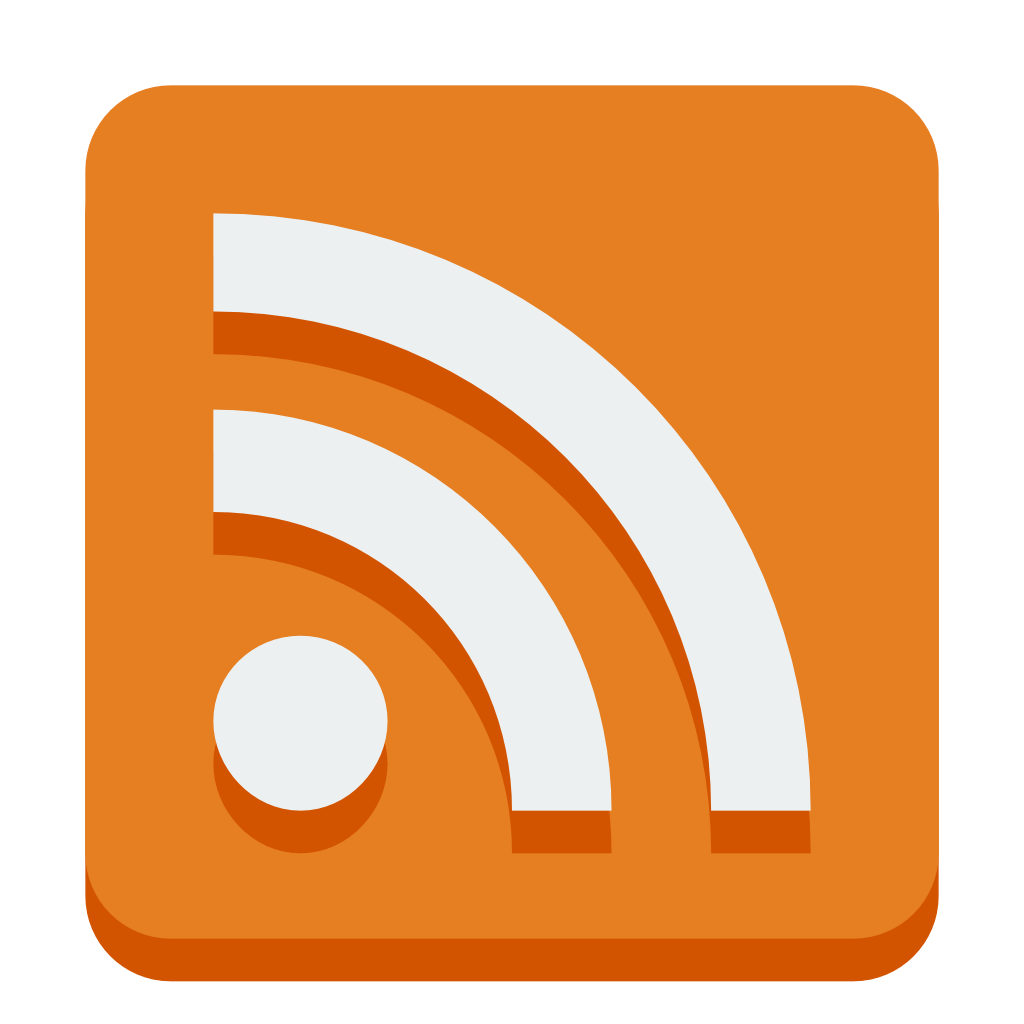
Sometimes it’s located in the top right corner of the page, or at the bottom of the page. - Click on the RSS feed icon. This will take you to a page with a lot of code on it. Don’t worry, you don’t need to understand any of this code!
- Look at the address bar in your web browser. This is the URL for the RSS feed. Copy this URL.
- If you’ve chosen an RSS Reader from the options previously discussed, open your RSS reader. This could be an app on your smartphone, browser extension, or a website or program on your computer.
- In your RSS reader, look for an option to add a new feed. This option might be called “Add Subscription” or “Add Feed”.
- Paste the URL for the RSS feed into the field provided in your RSS reader. Then click “Add” or “Subscribe”.
- Congratulations! You’ve successfully subscribed to an RSS feed. Now you’ll be able to read new articles from this website or blog as soon as they’re published.
What if there is no RSS feed icon on a website I want to follow?
Unfortunately while many websites are RSS compatible, many websites do not offer RSS directly as a subscription option (ex. Youtube, certain blogs, etc). In this circumstance, it gets a little trickier if you aren’t very tech savvy. Have no fear! I will walk you through the process.
The easiest solution if you are not tech savvy is to use the Get RSS Feed URL extension below for your web browser. This extension will automatically grab the rss feed of the page you’re currently visiting (if it has an rss feed available), and then you can simply copy and paste it from your extension to your reader if your RSS reader is on PC. If your RSS reader is on mobile, however, you can use your PC to create a list of all the feed URLs you want to follow, email the list to yourself, and the copy/paste each url from your list by accessing your email from mobile.
> Get RSS Feed URL for Firefox
> Get RSS Feed URL for Chrome
If you are a bit tech savvy, however, there is a more straightforward way to get RSS URLs that is much faster.
- If you are on PC, check the source code: If you can’t find the RSS icon, you can check the source code of the website. Right-click on the website and select “View Page Source” or “Inspect Element”. Look for the “<link>” tag with the type “application/rss+xml”. The URL located in the “href” attribute is the RSS feed link. Copy and paste the link into your preferred RSS reader.
- One other thing you can try is experiment with adding each of the following to the end of the URL of the page you want to follow:
/feed
/feeds
/rss
/rss.xml
/atom.xml
.atomIn most cases where an RSS feed is available, adding one of these options to the end of the page’s URL will bring up the page’s RSS feed. This method is hit or miss but always worth a try as it often comes up successful.
For example, if you wanted to subscribe to my status updates (located at https://status.cafe/users/thecozycat) you would add https://status.cafe/users/thecozycat.atom into your RSS feed reader. Or if you wanted to subscribe to my website activity feed (located at https://smallweb.thecozy.cat/activity/feed/), you would add https://smallweb.thecozy.cat/activity/feed/ into your Feeder app. Now, you’re probably asking, how do you know which one is the right one? You will need to test each of the six options in your web browser by trying each of those options at the end of the url you want to add to your feed. If it’s wrong, you’ll likely get an error page. If it’s right, you’ll see a page with code on it OR your browser may prompt you to download the feed file. That’s how you know you’ve got the right one.

How to Make a Website RSS-Compatible
If you’re building a website and want to offer RSS feeds:
- WordPress: By default, WordPress generates an RSS feed at yourwebsite.com/feed. You can also customize it using plugins like RSS Post Importer.
- Static Site Generators: Static site generators like Jekyll and Hugo support RSS feeds natively, allowing you to create them automatically as part of your build process.
- Custom Websites: For custom sites that don’t offer automatic RSS or Atom feed functionality, you can create an XML file that complies with RSS or Atom feed standards, which includes your website’s content updates.
The RSS feed is essentially an XML file that contains metadata about your website’s posts and updates. This file is structured in a specific format so that RSS readers can interpret and display your content.
Example of a Basic RSS File:
<?xml version="1.0" encoding="UTF-8" ?>
<rss version="2.0">
<channel>
<title>Your Website Title</title>
<link>https://yourwebsite.com</link>
<description>Your website description goes here</description>
<item>
<title>Post 1 Title</title>
<link>https://yourwebsite.com/post-1</link>
<description>Summary of your post goes here</description>
<pubDate>Mon, 01 Jan 2024 12:00:00 GMT</pubDate>
</item>
<!-- Repeat the <item> block for each new post -->
</channel>
</rss>
Step 2: Modify the Feed for Your Site
- Replace the text between the <title></title>, <link></link>, and <description></description> tags with details about your site.
- Each <item> tag within the <channel> block corresponds to a single blog post or update. Add or remove these as necessary.
- Ensure the <pubDate> reflects the correct format as shown in the example above.
Step 3: Save and Upload
Once you’ve created your RSS file, save it as rss.xml (or another name you prefer, like feed.xml). Upload this file to the root directory of your website so that users can access it via https://yourwebsite.com/rss.xml.
Making Your Feed Public
Now that your RSS file is live, you’ll want to let people know they can subscribe. Add a link to the RSS feed URL on your website, usually in the header, sidebar, or footer (though, you can place it wherever you like). Many sites use an orange RSS icon, which is easily recognizable. ![]()
Keep It Updated
Since this is a static feed, you’ll need to manually add new posts to the RSS file as you create them. Simply update the feed XML file with new <item> blocks whenever you add new content, then re-upload the file.

Big Tech and RSS/Atom Restrictions
RSS and Atom are incredibly useful, though you’re probably wondering: if it’s so great, why aren’t more people aware and using it? Personally, and this is just my belief due to what I’ve witnessed with big tech censorship over the years; it is by design that it is not often spoken about anymore. Big tech (and/or “big brother”) companies want everyone to stay stuck in their own information silos, because it is much easier for them to control narratives and the information you consume there, as well as have more control over your private data for their own capitalistic gains. Those who control the flow of information ultimately control the minds of the masses, and that control can make them a heck of a lot of money. Unfortunately it is big tech websites such as Facebook that block people’s access to retrieving RSS/Atom feeds from their websites, because if they allowed you access to their RSS/Atom feeds from outside of their website, then they wouldn’t be able to contain you to their controlled information silos, track you, or profit off of you using your data. It’s against their own best interests to allow you this freedom, as keeping you contained to their walled gardens allows them to continue their data harvesting monopolies. So that is probably the biggest downside about RSS and Atom feeds when it comes to big tech social media platforms, is that if the information you care most about comes from your loved ones whom are contained within the walled gardens of these big tech social platforms, you won’t be able to retrieve RSS/Atom to create feeds from your friends there.
Not all social platforms are like this, however. You will just have to experiment with retrieving the feeds from different platforms to discover which big tech platforms have blocked RSS access and which ones haven’t.
Conclusion
I think that covers all the bases! The reason for this article, while a bit lengthy, I feel it is important to teach those who may not be tech-savvy in simple terms that are easy to understand. I think it is important for everyone to know how to use RSS and Atom, and create their own feeds independent of Big Tech social media platforms. Especially in this day and age where Big Tech has so much control and grasp on the information we consume and our private data is so heavily abused, there has never been a better time to start using RSS and Atom feeds. Aside from TheCozy.Cat being my own personal space, I also want it to double as my personal contribution to helping folks break free from their relationships with corrupt corporate entities.
If you have any questions or suggestions to add to this post that could make it even better, leave me a comment letting me know! As I receive feedback, I will make adjustments accordingly to make this article as simple as possible for those who are just getting started with RSS/Atom feeds. 🙂
And as always, if you found all this information useful, be sure to bookmark this page so you can easily find it again. Consider sharing it with your friends as well so they too can discover how to curate their own RSS and Atom feeds!


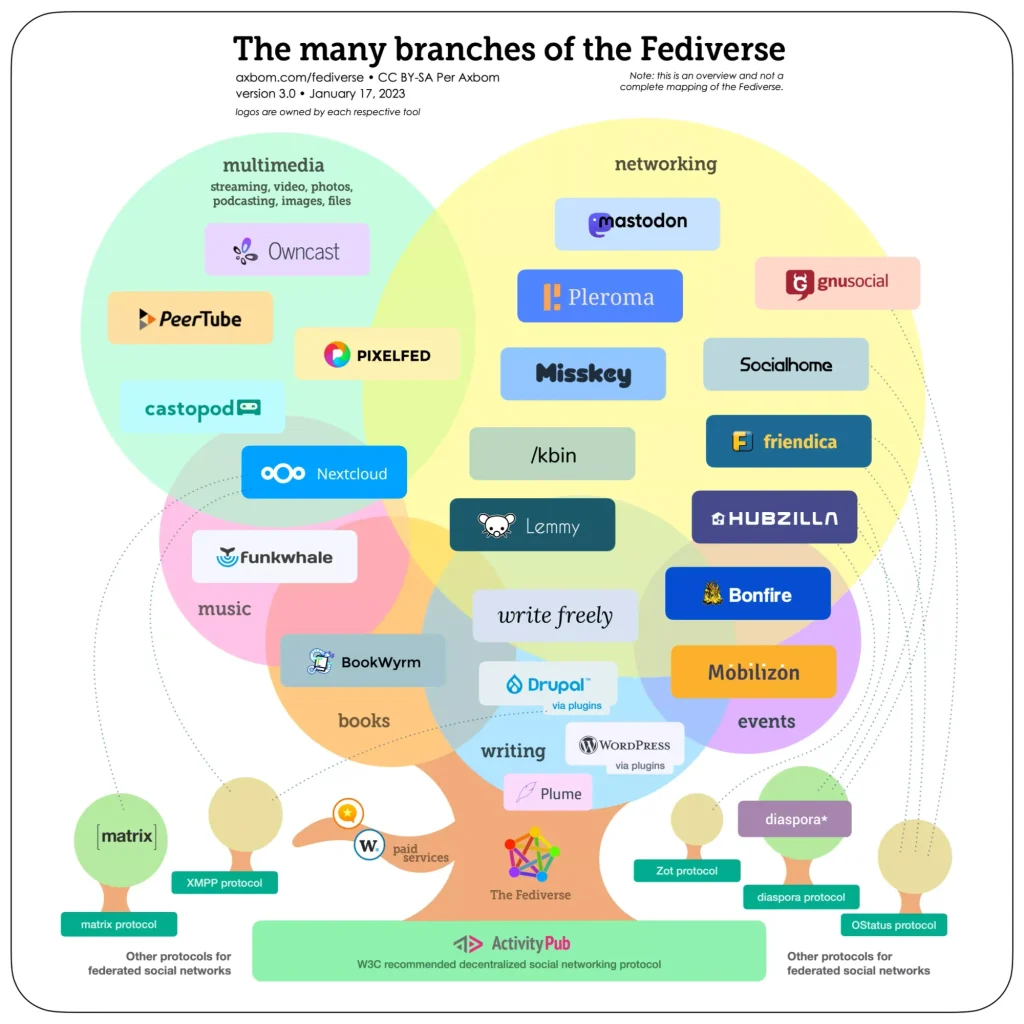


Thank you so so much for this guide! Linking it!
Hey Amy! I’m so glad you found this article useful. ♥ Thanks for sharing!
Ironically, I saw this post in my RSS feed reader. My current feed reader of choice is NetNewsWire. I thought that was pretty amusing.
Facebook used to actually have RSS feeds for user posts, but sadly they removed them quite a while ago.
Hey Shannon, haha what a coincidence! I remember reading that Facebook used to allow it as well. As social media restrictions grow, I hope to see more folks start to explore the web revival and creating their own independent online spaces outside of big tech. ♥ It’d still be so easy to keep up with loved ones’ posts this way via RSS. 😄